How to Enable the I am under attack mode of Cloudflare?
Cloudflare provides DDoS attack protection by performing an additional security check of visitors. We recommended you only enable this If your website is under attack. After mitigation, If you are assured that the attack is stopped, then you can disable it.
Here is how to increase or decrease your domain's Cloudflare security level:
- Head on <https://dash.cloudflare.com/login>.
- Log in or if you don't have a Cloudflare account, you can follow this tutorial to create one for free.

- Click on the Home section and click on the domain that you want to activate Cloudflare's I'm under attack mode.

- Click on the Firewall icon.
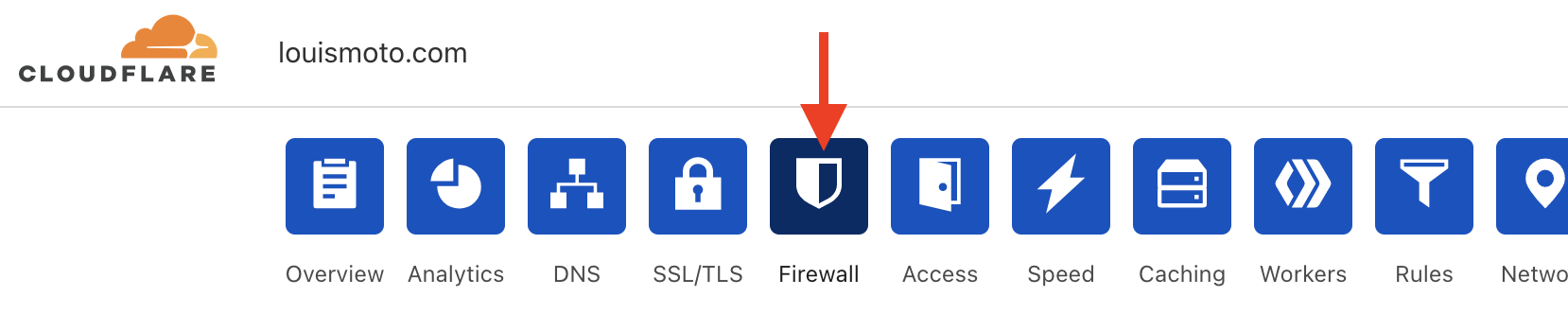
- Click on the Settings section.

- Scroll down to Security Level and use the drop-down menu and choose the option I'm under attack. Your setting will be automatically saved.

Congratulations, you have activated the I'm under attack mode.
Updated on: 20/02/2023
Thank you!
