How to Change Challenge Passage time of Cloudflare domain?
Cloudflare protected website display captcha to visitors for preventing bad bots and malicious activity. You can specify the allowed time for visitors who complete the page challenge.
If the visitor's IP reputation is bad, but the visitor is genuine, they can get annoyed by frequently filling captcha.
Here are the steps to change the Cloudflare domain's Challenge Passage timer:
- Head on <https://dash.cloudflare.com/login>.
- Log in or if you don't have a Cloudflare account, you can follow this tutorial to create one for free.

- Click on the Home section and click on the domain you want to change the Cloudflare domain's Challenge Passage timer.

- Click on the Firewall icon.
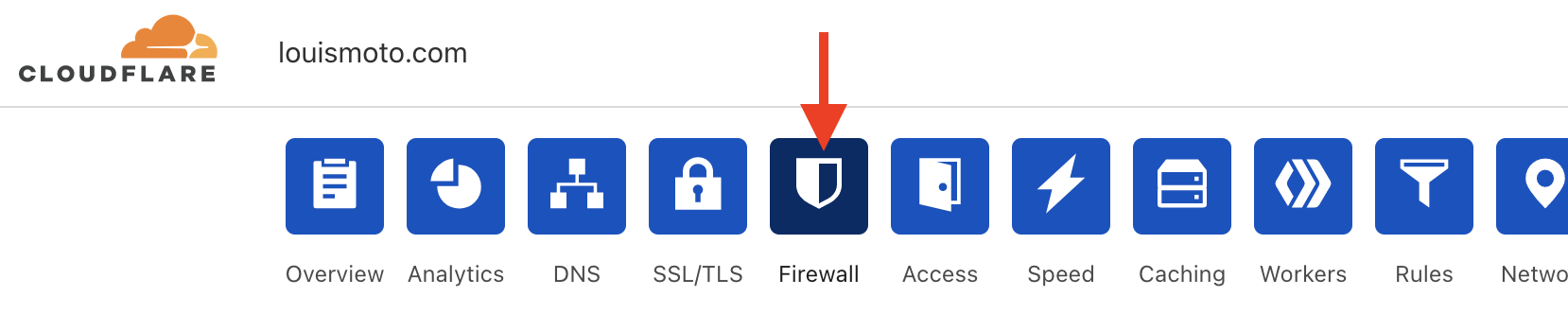
- Click on the Settings section.

- Scroll down to Challenge Passage and use the drop-down menu to choose the Challenge Passage timer.

Congratulations, you can now change the Cloudflare domain's Challenge Passage timer.
Updated on: 20/02/2023
Thank you!
