How to set up an SSL security protocol and a dedicated IP address?
The SSL or "Secure Socket Layer" protocol protects your website by encrypting the information that is exchanged between Ex2's servers and the internet browser of the user of your website. For example, the SSL protocol offers you all the security you need for your online store. In addition, the SSL protocol signals its activation by displaying a small icon which takes the form of a padlock and which will be visible in all browsers. Internet users are therefore able to very easily verify that they are on a secure site.
If you want to use SSL on your website, all you need is two things, a unique IP address and SSL certificate.
1) Obtain a dedicated IP address
A unique IP address is a numeric address that will be assigned only to your website. If you are on shared hosting and have not previously purchased a unique IP address, the IP address you currently have is shared with other users who are using the same Ex2 server as your website. Unfortunately, a shared IP address does not allow SSL protection to be implemented.
To obtain a dedicated IP address, simply order it in your ex2 customer area at this address: www.ex2.com/clients
- Click on "Services".
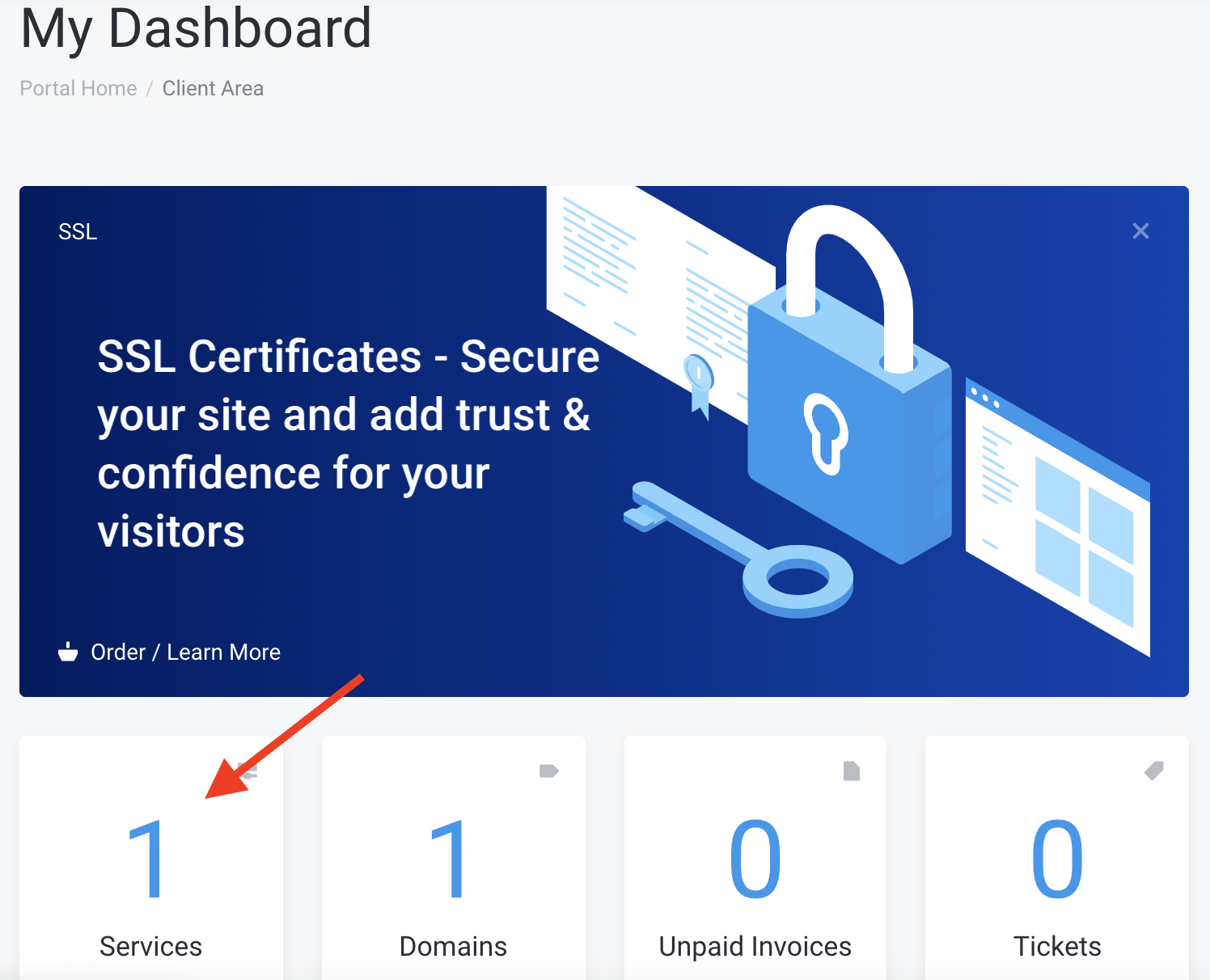
- Then click on the domain you want to add a dedicated IP address.

- Scroll down to the "Addons & Extras" section, click on the drop-down menu and choose "Dedicated IP address".

- Then click on "Purchase and Activate".

2) Obtain an SSL certificate and a dedicated IP address
With your Ex2 subscription you can get an SSL certificate and a dedicated IP address directly from your dashboard.
- Click on « Services ».\
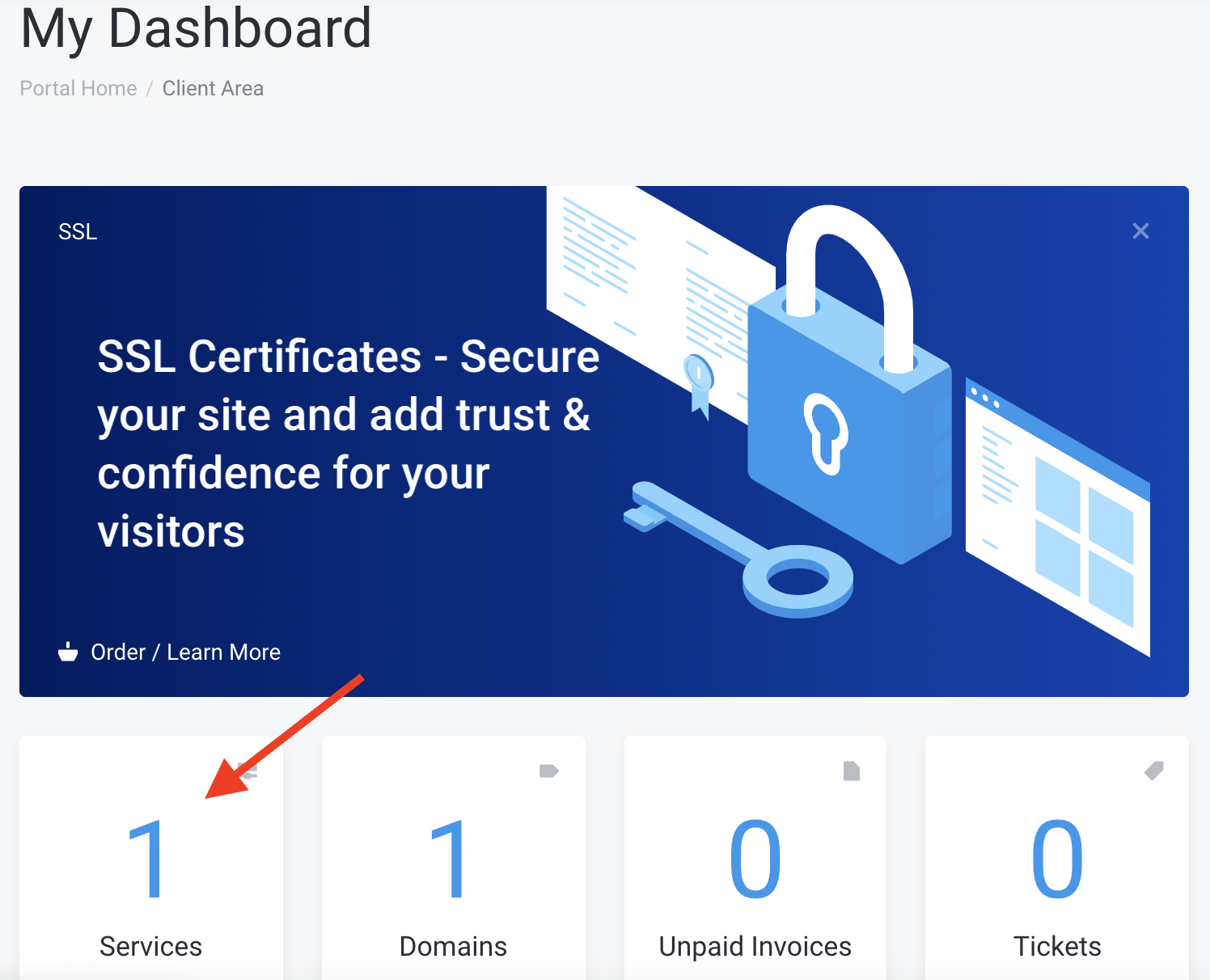
- Then click on the domain you want to add a dedicated IP address.

- Scroll down to the "Addons & Extras" section, click on the drop-down menu and choose "SSL certificate + Dedicated IP address".
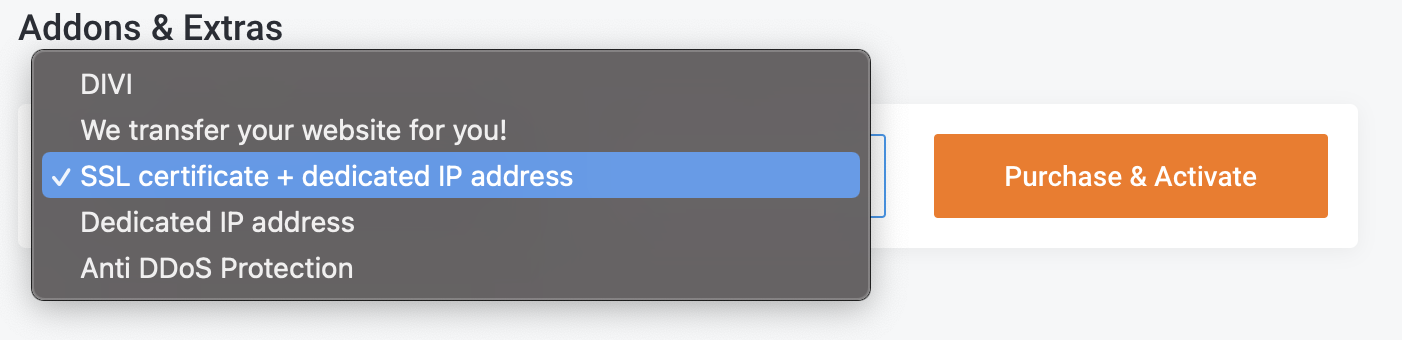
- Then click on "Purchase and Activate".

Updated on: 14/02/2023
Thank you!
