How to use Filezilla to transfer files via FTP?
To transfer files, the first step is to locate the FTP access credentials.
A. Locate your FTP access credentials
- Log into your cPanel account.
- Click the FTP Accounts button in the Files section.

- Scroll down to the FTP Accounts section.

- Click Configure FTP Client to display the credentials for your FTP account.
 \
\
By clicking the Configure FTP Client button, you will be able to see the FTP client login credentials that should be used to connect to FTP through the FTP client.

The second step is to connect to your server using Filezilla
Open Filezilla and select File> Site Manager to open a panel where you can enter your FTP account details.

- Click the Login button to log in to the FTP account.
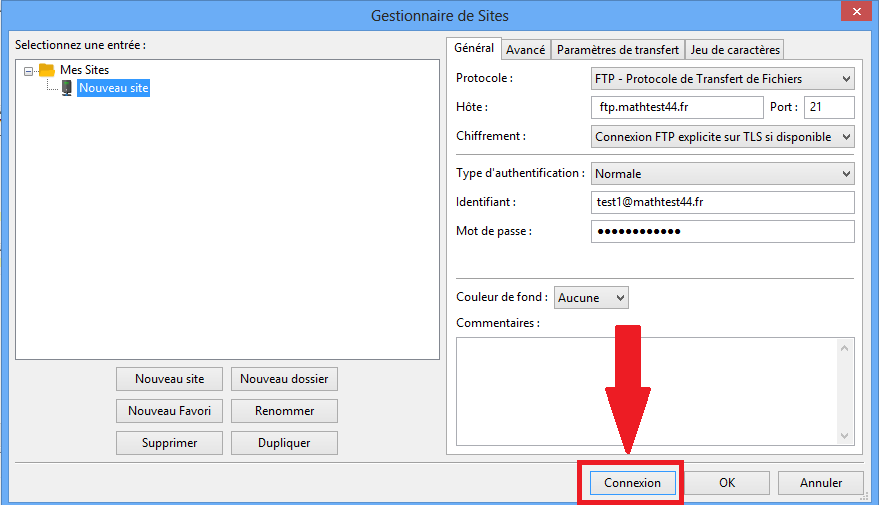
- You can see the files under the specified FTP account directory.

C. Upload files using Filezilla
- Once connected to the FTP server, you will notice two panes on the screen. The left pane displays the files and folders stored on your local computer, while the right pane displays the contents of the remote computer.
- In the left pane, navigate and select the files and folders you want to upload to the server. Most FTP clients allow you to simply drag and drop files from one pane to another to initiate a download. You can also highlight the files, right click and select Upload.
- Your files will now be queued for upload to the server.
D. Download files using Filezilla
- You can download files from your remote server to your local computer in the same way.
Navigate to the file or folder you want to download in the right pane.
Highlight the file or folder, right-click and select Download.
Your files will now be queued for download to the computer.
A. Locate your FTP access credentials
- Log into your cPanel account.
- Click the FTP Accounts button in the Files section.

- Scroll down to the FTP Accounts section.

- Click Configure FTP Client to display the credentials for your FTP account.
 \
\By clicking the Configure FTP Client button, you will be able to see the FTP client login credentials that should be used to connect to FTP through the FTP client.

The second step is to connect to your server using Filezilla
Open Filezilla and select File> Site Manager to open a panel where you can enter your FTP account details.

- Click the Login button to log in to the FTP account.
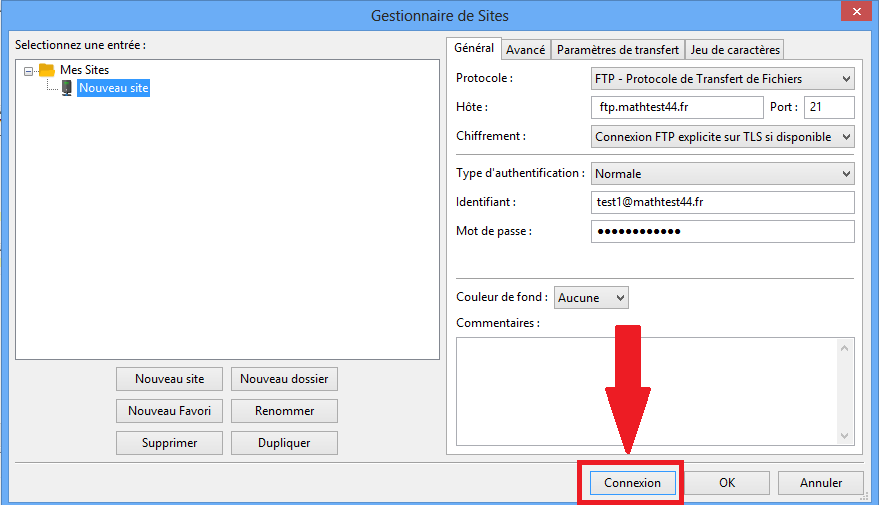
- You can see the files under the specified FTP account directory.

C. Upload files using Filezilla
- Once connected to the FTP server, you will notice two panes on the screen. The left pane displays the files and folders stored on your local computer, while the right pane displays the contents of the remote computer.
- In the left pane, navigate and select the files and folders you want to upload to the server. Most FTP clients allow you to simply drag and drop files from one pane to another to initiate a download. You can also highlight the files, right click and select Upload.
- Your files will now be queued for upload to the server.
D. Download files using Filezilla
- You can download files from your remote server to your local computer in the same way.
Navigate to the file or folder you want to download in the right pane.
Highlight the file or folder, right-click and select Download.
Your files will now be queued for download to the computer.
Updated on: 14/02/2023
Thank you!
