How to use Cyberduck to transfer files via FTP?
Cyberduck is a powerful and free software for transferring files over the Internet. It is a very popular FTP client and is used by webmasters around the world.
Here's how to log in to your account with Cyberduck?
- To access your account via FTP with Cyberduck, open the app and click the Open Connection button.

- In the new screen that opens, you must provide the following connection information:
- Server: the host name of your server.
- Harbor: 21
- Username: your FTP username.
- Password: your FTP password

When you are ready, click the Connect button to sign in and you will be logged into your account via FTP.

- Download files from your account to your computer with Cyberduck.
To download a file or folder from your hosting account to your machine, first log into your account.

- Then navigate to the desired file or folder, right-click its name, and click Upload To.
- This will open a new window where you can view and navigate the files and folders on your computer.
- Navigate to where you want to save the file and click the Choose button to start the download. A new window titled Transfers will appear, where you can follow the progress of the download.

- Upload files to your account from your computer with Cyberduck
- To upload a file or folder from your computer to your account using Cyberduck, you must first navigate to the desired location for the newly uploaded information on your hosting account.

- Then right-click in the application window and select "Load".
- This will open a new window where you can see all the files and folders on your computer.
- Navigate to the item you want to load, left click on it and click the Load button.
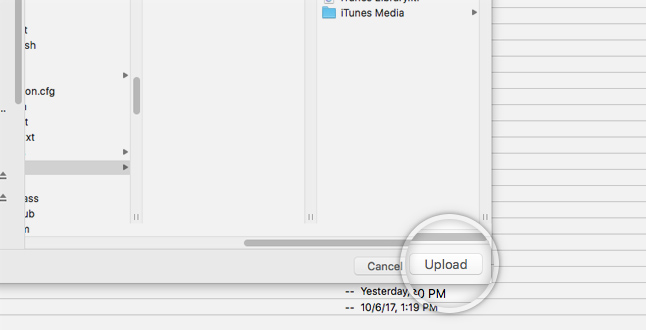
- A new window titled Transfers will appear, where you can follow the progress of the upload.

Updated on: 14/02/2023
Thank you!
