How to Add a cPanel email account to an Android mobile?
You can add a cPanel email account to your Android mobile using the built-in email application. You do not need to use any external application from Google Play.
Here's how to add a cPanel email account to an Android mobile
- Open your android mobile, Swipe up from the bottom of the screen to the top. Locate the Settings icon and open it.

- Scroll down to the Accounts section and tap on it.

- Tap on + Add account.

- Now tap on the Personal IMAP option.

- In the "Add your email address" section, enter your full email address such as you@example.com. Then tap Next and enter your password. Tap on the Next button again.

- Take a look at Incoming Server Settings and Outgoing Mail Server Settings. If everything looks ok, then tap Next.

- Under the accounts option, you can select Email Sync Frequency and some other options. Select it as per your needs and press Next.
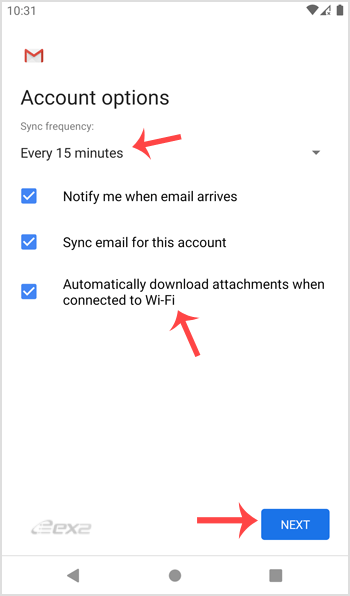
- Under Your name, enter your name and press Next.
Congratulations! Now, whenever you receive an email, you will be notified. You can see a list of email accounts from your Android at Settings >> Accounts.

Check our other Android tutorials on how to manually read/check emails or compose and send a new message.
Updated on: 14/02/2023
Thank you!
