How to back up your MySQL database?
*The Ex2 system offers you two different ways to back up your MySQL database: by using the backup wizard you will find on the cPanel, or by using phpMyAdmin.*\
Back up your MySQL database using the cPanel Backup Wizard
Ex2 provides you with a very complete backup wizard that you will find in your cPanel. This backup wizard allows you to back up your entire website, including your database, or to back up only certain elements of your website.
By clicking this link, you will find all the information to back up your MySQL database using the backup assistant. : <https://www.ex2.com/clients/index.php?rp=/knowledgebase/18/How-to-do-a-backup-of-your-Ex2-website.html>
Back up your MySQL database using phpMyAdmin
PhpMyAdmin is an application that allows you to manage your MySQL database very precisely. Here is the procedure to back up your MySQL database using phpMyAdmin.
- Log into your Ex2 dashboard by clicking this link: <https://www.ex2.com/clients/clientarea.php?action=products>.
- Choose the domain name that you want to back up the MySQL database.


- Click on "Connect to cPanel" located on the right in the Actions section.

- Once in your cPanel, go to the "Databases" section then choose "phpMyAdmin", the software will then open in a new window.

- Go to the left column, then click on the name of the database you want to back up.

- Click on the "export" tab.

- In the "Export" section, choose the "Custom" option.

- Select the tables that you want to make a backup. If you want to make a full backup, you can click on "Select all".

- You can define the name of your backup file, as well as its format. If you don't know what these options correspond to, no problem, you don't need to change them.
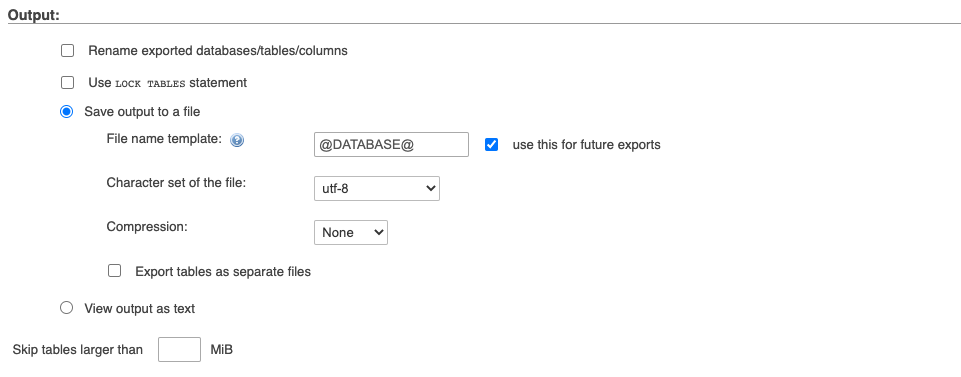
- To validate, click on "Go" which you will find at the bottom of the screen. You will then have to choose the destination of the backup file and then validate to start the backup.

- When the backup is complete, you can click on the phpMyAdmin tab, to return to your cPanel.
The MySQL database backup system is fairly easy to use, but if you need more information, please do not hesitate to contact us.
Updated on: 14/02/2023
Thank you!
