How to add your email account in Gmail ?
You want to transfer emails from your domain name (for example contact@yourdomainname.com) to your Gmail, nothing could be easier.
Here's how to add your email account in Gmail
- Go to Gmail, then click on the gear and click on "See all settings":
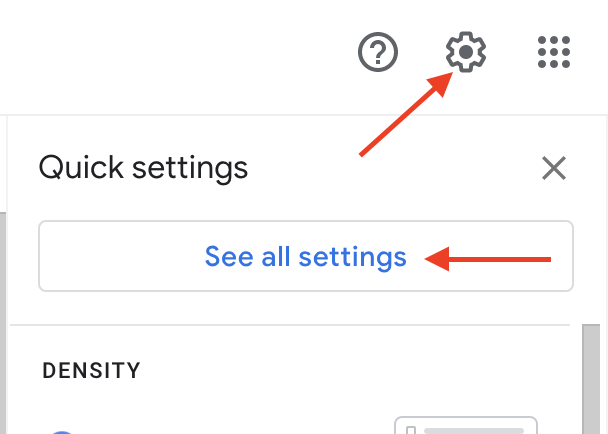
- Once in the "Settings" section, click on "Accounts and Import" then in the "Check mail from other accounts" subsection, click on "Add a mail account".
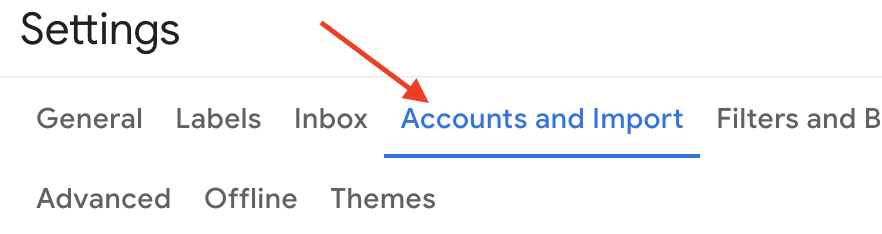

- Enter your email address then click on "next".
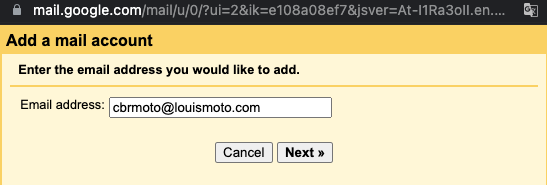
- Choose "Import emails from my other account (POP3)", then click on "next".
- Enter your Ex2 messaging parameters.
- The username is the email address (type name@yourdomainname.com)
- Enter your password (the one that matches your email address)
- In "POP server", indicate mail.yourdomainname.com (by replacing this information with your own domain name).
- Choose Port 995
- If you want to keep a copy of your messages in your Ex2 email space (webmail), click the option.
- Check the box "Always use a secure connection (SSL) when retrieving mail" - be careful it will not work if you forget this step.

- Click on "Add account".
Updated on: 27/03/2023
Thank you!
