How to Enable or Disable PHP Extensions Using the CloudLinux Selector in cPanel?
You can use CloudLinux Selector to enable or disable available PHP extensions in cPanel.
Here's how to enable or disable PHP Extensions Using the CloudLinux Selector in cPanel
- Log into your cPanel interface "https://www.domainname.com:2083" or by going through your client area.
- In the Software section, click the Select PHP Version.
![]()
- Click on the Extensions menu.
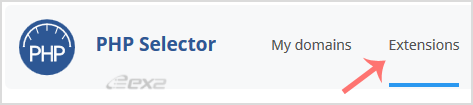
Note: If the Extensions page shows an error related to the native PHP version, change it to a non-native version first.
- For enabling the extension, you will need to tick mark that option. If you wish to disable it, then unmark it, and it will be disabled.

Updated on: 14/02/2023
Thank you!
